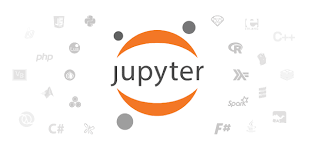
jupyter notebook, jupyter lab 사용 관련 snippets
2019, Nov 23
- 이 글에서는
jupyter notebook또는jupyter lab을 사용하면서 필요한 것 들을 정리해 보겠습니다.
목차
-
jupyter lab 단축키
-
jupyter 기본 경로 변경
-
jupyter lab font 변경
-
(필수) ipywidgets 설치
-
(extension) variable inspector
-
(extension) spreadsheet
-
(extension) debugger
jupyter lab 단축키
- jupyter lab 내부에서 Tab 전환하는 방법
next 탭 전환: ctrl + shift + [prev 탭 전환: ctrl + shift + ]
jupyter 기본 경로 변경
- jupyter를 실행하였을 때, working directory 기본 경로를 수정하는 방법을 다루어 보겠습니다. 아래 방법의 기준은 windows를 기준으로 작성하였습니다.
- 먼저 command를 실행합니다. 그 다음 jupyter를 실행할 수 있도록 환경을 준비합니다. (가상 환경 또는 conda)
jupyter notebook --generate-config를 실행합니다. 그러면 다음 경로에.jupyter라는 폴더가 생성됩니다. 경로는 사용자 컴퓨터에 따라 다를 수 있으니 아래 경로는 참조만 하시고 실제 경로는 찾아가 보셔야 합니다..jupyter폴더 생성 경로 : C:\Users\사용자이름
.jupyter폴더 안에 생성되어 있는jupyter_notebook_config.py를 편집기로 열어보겠습니다.- 그 다음
#c.NotebookApp.notebook_dir = ''가 적힌 행을 찾습니다. (179 번째 line 정도에 있습니다.) - 이 행의 주석(
#)을 제거하고''란 안에 원하는 폴더의 절대 경로 삽입합니다. 디렉토리 구분자는\가 아닌/를 사용합니다. 예를 들면c:/temp와 같이 사용해야 합니다. - 저장 후 jupyter를 다시 실행하면 지정한 경로가 working directory로 잡혀있습니다.
jupyter lab font 변경
- jupyter lab을 실행한 다음 상단의
Settings탭 →Advanced settings editors로 들어갑니다. - 그 다음
Notebook과Texteditor탭을 각각 클릭해 보면 왼쪽에는System defaults가 있고 오른쪽에는User preferences가 있습니다. System defaults의 내용을 복사해서User preferences에 붙여쓰고 내가 고치고 싶은 부분만 고치면 즉시 반영됩니다. (재실행 필요 없음)
(필수) ipywidgets 설치
ipywidgets은 jupyter lab에서 widget들이 구동되기 위한 기본적인 셋팅으로 jupyter lab을 온전하게 사용하려면 반드시 설치하셔야 합니다. 설치 방법은 다음 링크를 참조하시기 바랍니다.- 링크 : https://ipywidgets.readthedocs.io/en/stable/user_install.html
- 만약 저와 같이
virtualenv환경에서 사용하신 다면 다음 순서를 통해 설치하시면 됩니다. - 1) 가상 환경 실행
- 2) cmd 창에서 실행 :
pip install ipywidgets - 3) cmd 창에서 실행 :
jupyter nbextension enable --py widgetsnbextension --sys-prefix - 4) node.js 설치 : https://nodejs.org/en/
- 5) cmd 창에서 실행 :
jupyter labextension install @jupyter-widgets/jupyterlab-manager
(extension) variable inspector
- jupyter lab의 좋은 extension 중 하나인 variable inspector를 소개합니다.
- jupyter lab을 실행 후 왼쪽 탭의 extension manager를 클릭 후
variable inspector로 검색합니다. - 그러면
@lckr/jupyterlab_variableinspector라는 항목이 나옵니다. 이 extension 입니다.- 링크 : https://github.com/lckr/jupyterlab-variableInspector
- 이 extension은
node.js를 기반으로 돌아가게 되므로 다음 링크에서 먼저 node.js를 설치를 해주어야 합니다.- node.js 링크 : https://nodejs.org/en/
- node.js를 설치한 후에 extension manager 탭에서
variable inspector를 설치합니다. - 설치한 후에
ipynb에서 오른쪽을 클릭하면open variable inspector라는 항목이 생깁니다. 이것을 클릭하면 새로운 탭에 variable 들을 모아서 보여줍니다.
