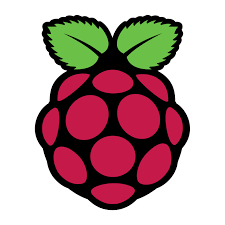
How to remote control Raspberry
We can create server or things with Raspberry pi. It’s not expensive and its performance is good for simple job.
We need monitor to handle it. But I don’t feel good to carry the monitor(e.g. 7-inch raspberry-pi monitor) every time.
In that case, we can remote-access to raspberry with CLI/GUI environment.
SSH : CLI environment remote control
SSH stands for Secure Shell Protocol. SSH usually is used for data transfer and remote control.
In order to remote access to raspberry pi, it has to be enable in SSH.
Click the Raspberry pi Icon (Upper-Left menu) → Raspberry PI Configuration. And, Check the SSH as Enable.
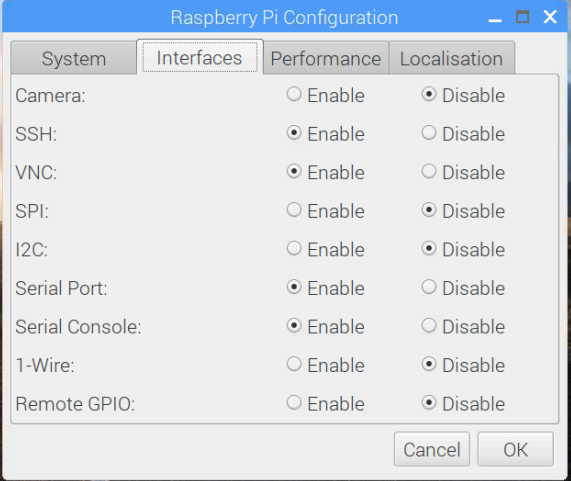
Next, to remote access, download Putty.
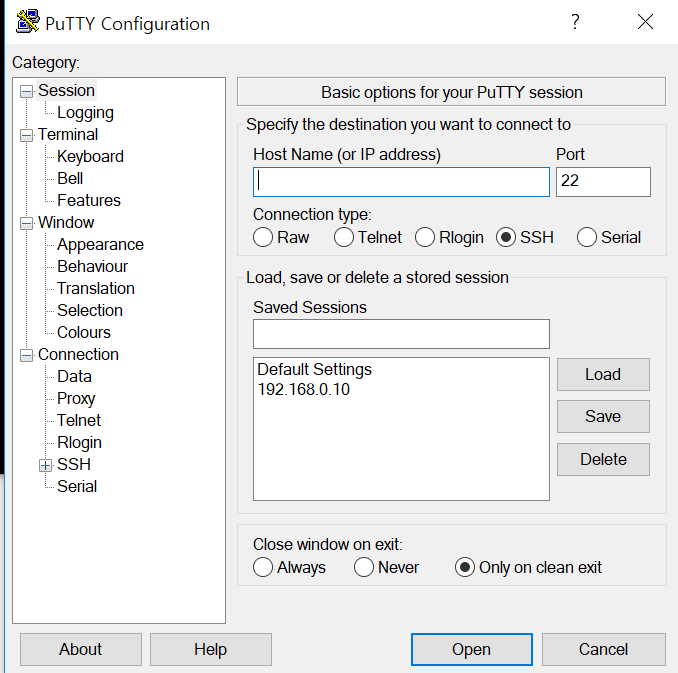
Put the Raspberry pi ip into the Host Name(or IP address) and click the open button.
You can easily verify Raspberry pi ip in the terminal with ifconfig command.
And unless you have changed the passward, your initial ID : pi, Passward : raspberry. Thus, you type it.
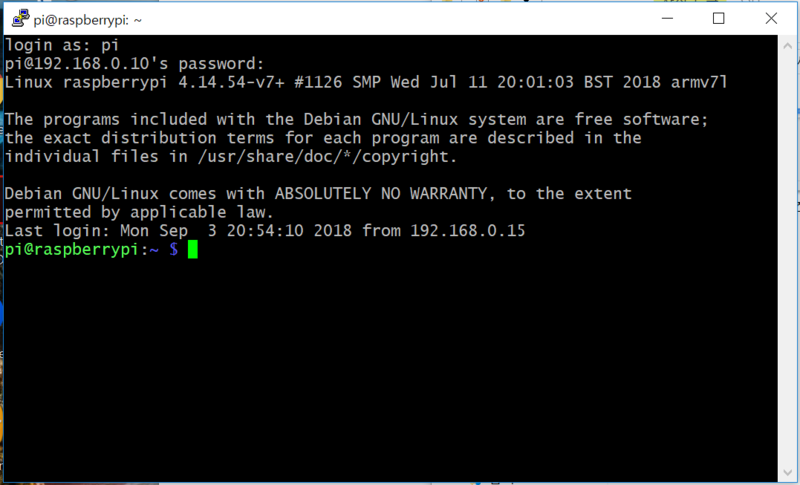
SSH : data transfer with WinSCP
SSH can not only remote control but also data transfer. First, enable SSH in Raspberry pi.
And download WinSCP. This program supports data transfer from Window to Raspberry pi.
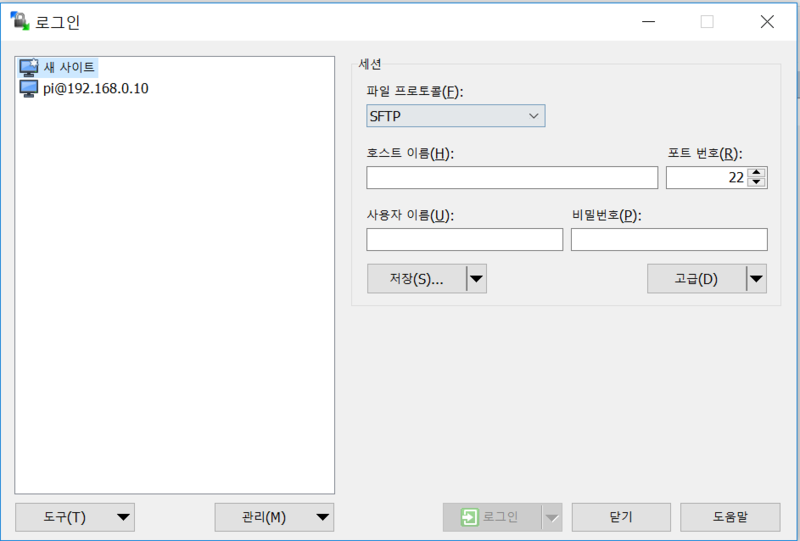
In the same way, type your ip in host name and connect. That’s it!
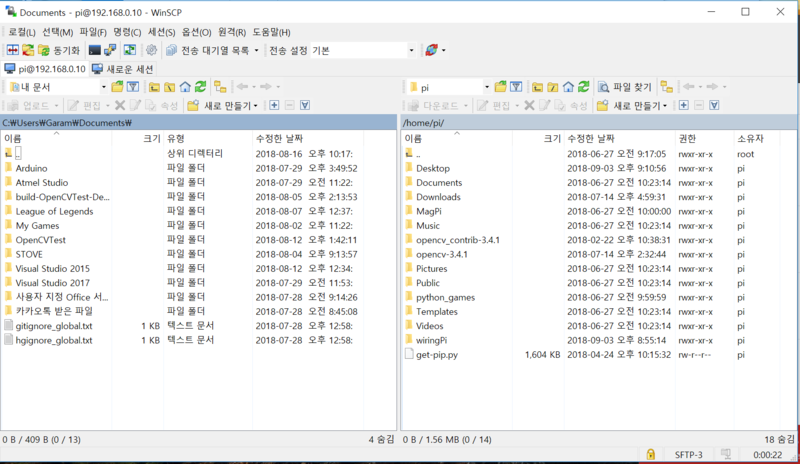
You can transfer data with GUI environment.
VNC : GUI environment remote control
It’s simpler than SSH method. Download VNC viewer.
like SSH setting, Raspberry pi need to be enable VNC.
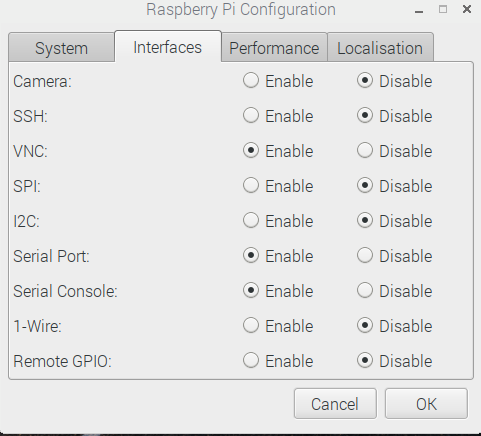
Run VNC viewer you downloaded.
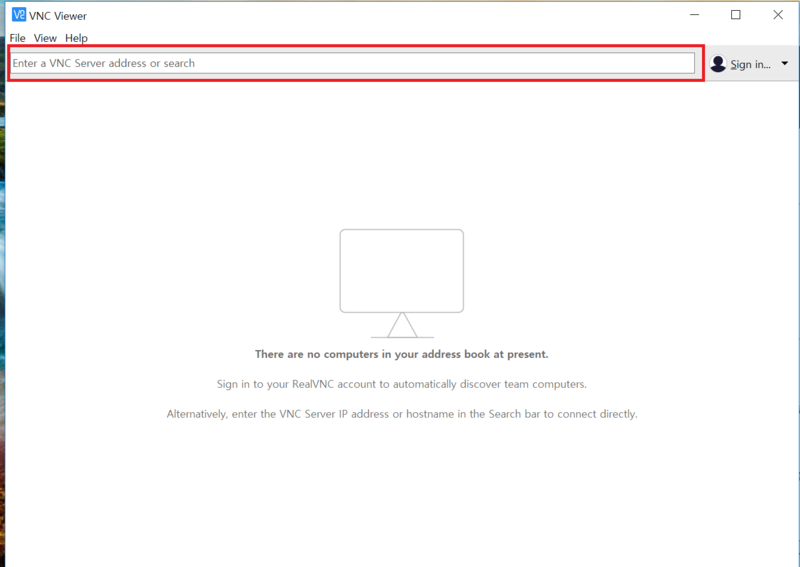
Type Raspberry pi Username and Password(pi, raspberry)
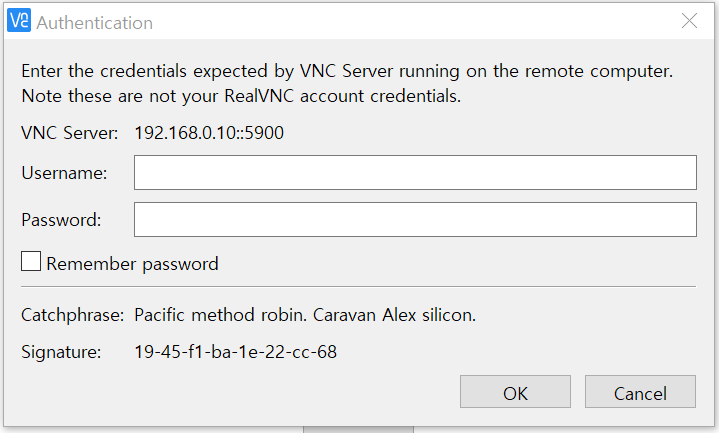
How to set static IP in Raspberry pi ?
Whenever you connect to Raspberry pi, you must know IP address. But without setting, Raspberry pi set IP as automatically.
In other words, you should check the ip address when you try to connect. we don’t feel like it.
Let’s look into the way how to set static IP address.
first, get Gateway in terminal with netstat -nr command.

The address is maybe different mine with yours. Next, revise the dhcpcd.conf file.
sudo vi /etc/dhcpcd.conf
In this file, add the static ip and gateway you searched like below.
interface wlan0
static ip_address=192.168.0.10
static routers=192.168.0.1
static domain_name_servers=192.168.0.1
- interface wlan0 : If you use wifi then, use
wlan0, if you use LAN, useeth0. - static ip_address=192.168.0.10 : type what address you want to set
- static routers=192.168.0.1 : set gateway
- static domain_name_servers=192.168.0.1 : set gateway